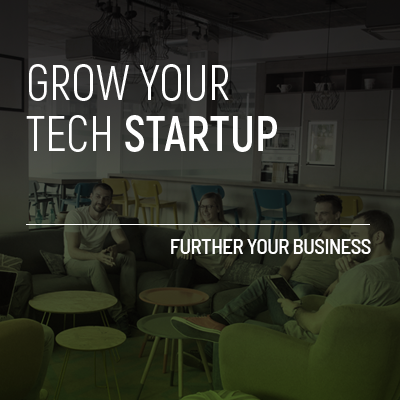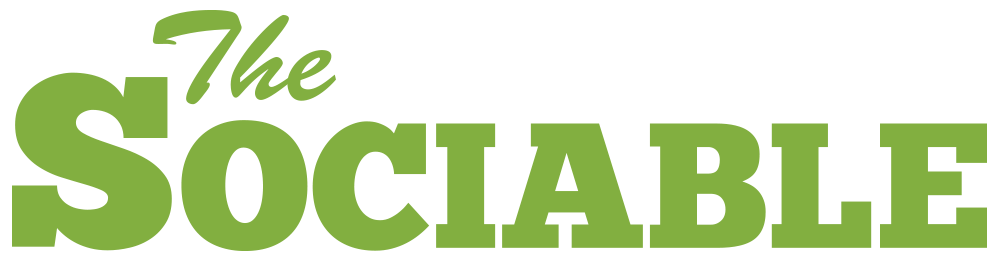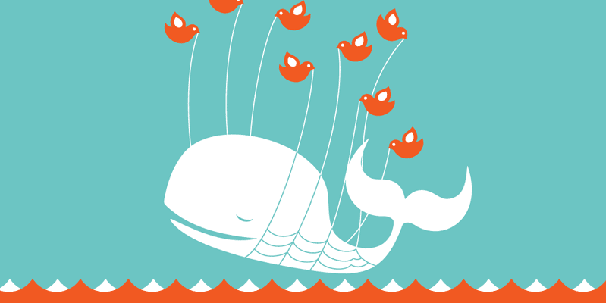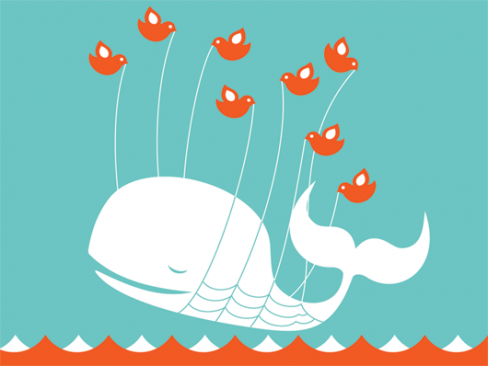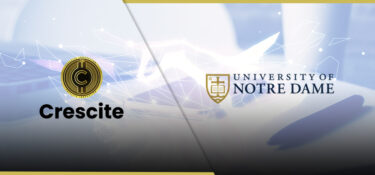- Tweet This
- Reply on Twitter
- Retweet this post
- Favorite this post
Twitter has eradicated RSS feeds from its web interface once and for all, following an update to the site’s search page today.
When Twitter launched its redesign late last year it subtly removed RSS feeds for users’ tweets. And while RSS feeds are still available, you have to be willing to jump through some extra hoops to access them.
Of course, there was some suggestion that their removal was accidental, but some 10 months later this seems not to be the case.
When Twitter redesigned users’ profiles it left its search page, http://search.twitter.com, untouched. This page contained the last surviving link for users to access native Twitter RSS feeds. With today’s redesign of the search page this link has now been removed.
So, how do you access a Twitter search RSS feed?
There are two ways to access Twitter search RSS feeds. The easy way is to use a third party site such as Topsy.com to access an RSS feeds for tweets (click the link on the top right).
The other option is to use Twitter’s native, but painfully difficult method below.
For more information about finding Twitter RSS/Atom links;
Since the redesign Twitter has left RSS/Atom links created using the previous search system active. These RSS/Atom feeds can still be found here http://search.twitter.com/search.atom?q=thesociable and http://search.twitter.com/search.rss?q=thesociable
To create a custom RSS/Atom feed all you have to do is change the last word in the above address (in this case thesociable) for the term you are searching for.
As an example, if you want to see the latest tweets about Ireland, simply replace thesociable with the word ireland, http://search.twitter.com/search.rss?q=ireland
But if you have a more complicated search you may need to “URL encode” your search terms. What this means is, if you are looking for any tweets with a specific #tag or tweets from a specific @user you will first need to change the # and @ signs into something Twitter can understand. This page over at Albion Research will do this automatically for you, all you have to do is copy in the search term and press “Encode” then copy the code it gives you into the address.
For example, if you want to search for a specific #tag (e.g. #epicwin) this URL will return a blank page
http://search.twitter.com/search.rss?q=#epicwin but this URL encoded address will return the latest #epciwins http://search.twitter.com/search.rss?q=%23epicwin
Twitter’s search API provides these links as examples for creating advanced search RSS/Atom feeds. You can change the search terms to customise your search.
- Find tweets containing a word: http://search.twitter.com/search.atom?q=twitter
- Find tweets from a user: http://search.twitter.com/search.atom?q=from%3Aalexiskold
- Find tweets to a user: http://search.twitter.com/search.atom?q=to%3Atechcrunch
- Find tweets referencing a user: http://search.twitter.com/search.atom?q=%40mashable
- Find tweets containing a hashtag: http://search.twitter.com/search.atom?q=%23haiku
- Combine any of the operators together: http://search.twitter.com/search.atom?q=movie+%3A%29
Now, this is where it gets complicated, say you want to search for tweets from a specific location containing a hastag. To do this you will have find the geocode for the location. As a starter the basic address will look something like this, http://search.twitter.com/search.atom?geocode=40.757929%2C-73.985506%2C25km.
Imagine you want to see all the #technology tweets coming from within 25km of Dublin, Ireland. First visit this page and input Dublin, Ireland as a search term. This will give you two numbers – 53.344104 and -6.2674937 – this is the Latitude and Longitude for Dublin.
To turn this into a search RSS/Atom feed simply include these numbers in the above address, like this, http://search.twitter.com/search.atom?geocode:53.344104%2C-6.2674937%2C25km. The %2C25km in the address limits the search to users within 25km of Dublin, for miles change km to mi.
To search for any tweets using the #tag #technology within 25km of Dublin add %2C%23technology (“%2C” is a URL encoded comma and %23 is a URL encoded #). http://search.twitter.com/search.atom?geocode=40.757929%2C-73.985506%2C25km%2C%23technology
[Update: 2011/10/08 – How to combine a keyword and a geolocation]
In the comments below 123deportesaqui asked how to combine search terms and geolocation parameters without a hashtag, so we did some research.
To search for tweets from a specific location without a hashtag you have to combine the geocode parameter (e.g. geocode:40.757929%2C-73.985506%2C25km) with the standard search parameter and a space (or a %20).
So searches for the term “election” near Washington DC would look like this
http://search.twitter.com/search.rss?q=election%20geocode:38.895112,-77.036366,25km
For the same search near in Dublin you just have to change the geocode
http://search.twitter.com/search.rss?q=election%20geocode:53.344104,-6.2674937,25km
You can then combine these with boolean operators (AND / NOT) to refine your search. For example if you want to search for tweets from Washington DC above election but without the word “presidential” you can use the same search link as above but add %20-presidential%20 after the search term;
http://search.twitter.com/search.rss?q=election%20-presidential%20geocode:38.895112,-77.036366,25km
So, that’s it, the overly complicated way to hack a Twitter search RSS/Atom feed together. Let us know if you find an easier way.