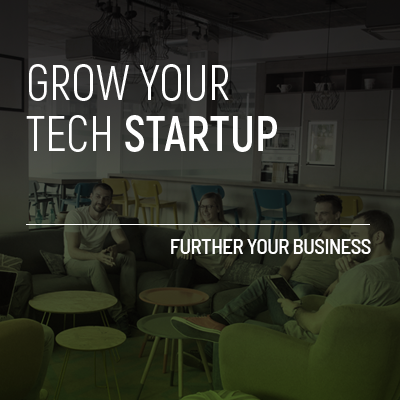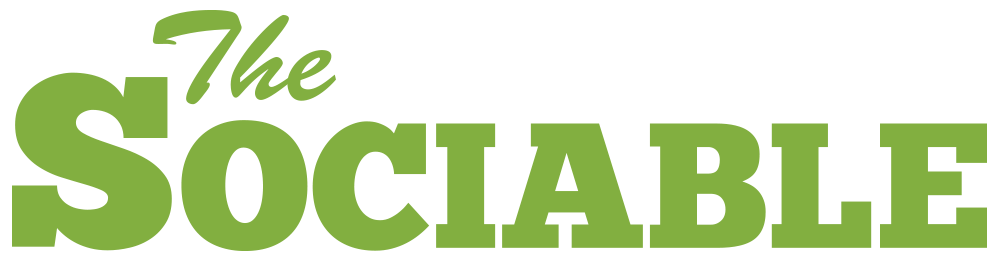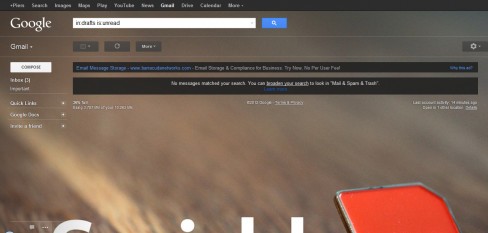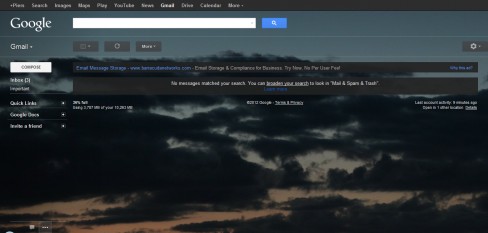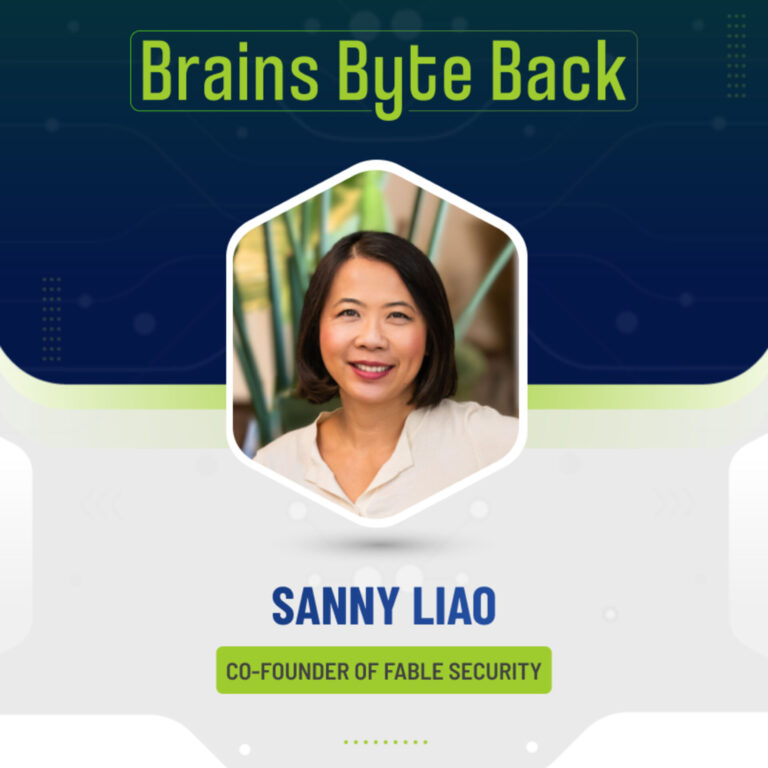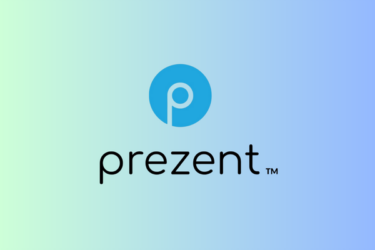If Google’s figures are to be believed (and as usual Google is a bit vague on the numbers ) Gmail has recently overtaken Microsoft’s Hotmail as the largest cloud email service.
Reports say that the Google service has between 350 million and 425 million users – Google, naturally, preferring the larger to the smaller number. Whichever number is more accurate Google is no doubt pleased that its email service has seen such consistent growth since its launch in 2004.
Apart from Search, and even more than Google+, Gmail, along with Android and Chrome, is key to Google’s attempt at building its web operating system. But until recently Google’s services have been uniform and largely limiting in the customization options available.
That’s changed this year -Google+ got a snazzy new redesign with more customization options and last week Google rolled out customizable backgrounds for Gmail. Previously, Gmail did allow you to select from a small list of available designs (as well as change some colours) but it didn’t allow you to change your entire background image.
Changing your Gmail background
The ability to change your Gmail background can be found under the Themes option in Settings. From here Google will allow you to select from a series of pre-chosen images, or images from your Google+ account, as well as images from the web (you just need the URL). You can also upload images from your computer directly.
This all sounds great but here’s the problem. Gmail automatically resizes the images you select to fit your screen size. The advantage with this is that you can be sure that you won’t be left with an ugly tiled background image (as you will see with any number of Twitter backgrounds).
The disadvantage is that it’s tricky to select an image that fits onto your screen. If you select an image with text on the bottom, this will likely be cut off on most screens or if the main area of interest is on the right this too will likely be cut off.
Our tips for Gmail background images
When you are selecting your Gmail background images there are a few simple rules that’ll ensure your Gmail experiences looks great.
- Make sure that the focus of the image is on the top-left or top-center of the image. If it’s too far right or too near the bottom it will probably be cut off when resized.
- Crop images before, if you can. From what we can see Gmail displays images in four sizes;
- 1050px by 600px
- 1280px by 800px
- 1440px by 900px
- 1920px by 1200px
Obviously the larger the picture size the better quality the image will be when displayed so it’s better to go for an image on the larger end of this scale but do try and crop your picture to the proportions.
- Don’t use images with lots of small text, this will look too confusing. Large text is, however, okay.
With these tips you should get great Gmail wallpapers each time. If you don’t have access to Photoshop, Google+ and Picasa (the desktop version) both have image editing tools that will allow you to complete minor edits on images, so they will display correctly.
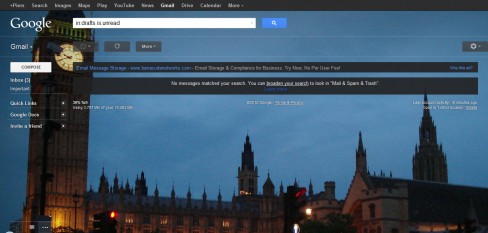
This image works because the main area of focus is on the top left. The dark colors also mean that it’s not too distracting.
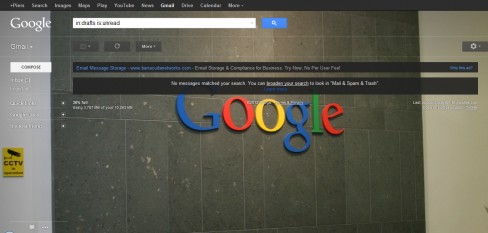
Although this image could be cropped better it works well because of the consistency of the color scheme and because the area of focus is in the center and to the top
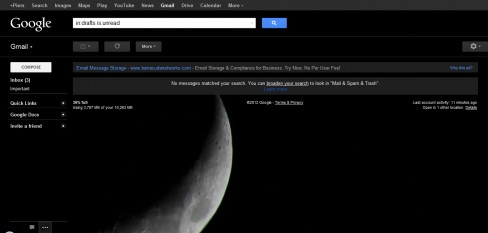
While the photo of the Moon would work as a background image it would be better if the Moon was higher in the frame.